Photoshop Tutorials
Step01:Images Open
Step02:Images-Adjastments-Hlue/Saturation-Images Flow
Step03:Layer-Right Click-Duplicate Layer-ok
Step04:Filter-Blur-Gaussian Blur-Radials =1.6 Pixel-Ok
Step05:Layer-Mode-Overlay
Step06:Two Layer-One Layer Create (Fast-Layer Select Ctrl+E)
Step07:Layer Duplicate Layer-ok
Step08:Filter-Blur-Motion Blur =Angle-90,Distance-56 Pixel,Layer Mode Overlay.
Step09:Create a New Layer =Fill Color White -Layer Mode Overlay
Step09:Create a New Layer =Fill Color=000099
Step10:Filter-Render-Clouds-Layer Mode Overlay
Step11:Create a New Layer =Fill Color White -Layer Mode-Difference
Step12:Finlay Output
Md:Mostafa Kamal
+8801721-462216
Photoshop Tutorials Shape Draw
Step 01:Click Here New Pages
Size width=1024 pixels
height=768 pixels
Step 02:Tools Shape Custom shape,Shape options click all convert images flow.
Step 03:Choose a shape draw the shape color or style choose a shape style.
Step 04:Layer options,layer right baton click rasterize layer
Step 05: Draw a over shape choose a style layer options,layer right baton click rasterize layer
and opasity 40 or 50.
Md:Mostafa Kamala
01721-462216
Color Style Photoshop Tutorials
Step 01:Click Here New Pages
Size width=1220 pixels
height=820 pixels
color style foreground=black
color style background=white
Step 02:Click-Filter-Render-Fiber-ok
Step 03:Click-Filter-Blur-Motion blur Angle-90,Distance-999
Step 04:Layer double click ok
Step 05:Layer double click ok
Step 06:Layer style gradient overlay double click gradient click choose a gradient
Blend mode "overlay" ok
Step 07:Click Scale Rating 113
Step 08:Finley output Images
Md:Mostafa Kamal
01721-462216
Blood Effect
Step01:New Pages Width=640 Pix
Height=480 Pix
Background Color Black
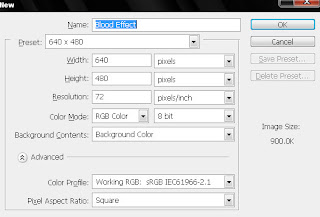
Step 02:Create Text Anyway Background Color Black,Text Color White
Step03:Menu Bar Images Click-Rotate Canvas-90 CW
Step 04:Filter-Stylize-Wind....-Ok-Ok-Ctrl+F Draw-Ctrl+F Draw.
Step 05:Menu Bar Images Click-Rotate Canvas-90 CCW.
Step 06:Filer-Distort-Ripple-Amount 103-Ok .
Step 07:Foreground Color =880505
Background Color=f56707
Step 08:Filter-Sketch-Stamp-Ok
Md:Mostafa Kamal
Mob:+8801721-462216
Read more...
Step02:Images-Adjastments-Hlue/Saturation-Images Flow
Step03:Layer-Right Click-Duplicate Layer-ok
Step04:Filter-Blur-Gaussian Blur-Radials =1.6 Pixel-Ok
Step05:Layer-Mode-Overlay
Step06:Two Layer-One Layer Create (Fast-Layer Select Ctrl+E)
Step07:Layer Duplicate Layer-ok
Step08:Filter-Blur-Motion Blur =Angle-90,Distance-56 Pixel,Layer Mode Overlay.
Step09:Create a New Layer =Fill Color White -Layer Mode Overlay
Step09:Create a New Layer =Fill Color=000099
Step10:Filter-Render-Clouds-Layer Mode Overlay
Step11:Create a New Layer =Fill Color White -Layer Mode-Difference
Step12:Finlay Output
Md:Mostafa Kamal
+8801721-462216
Photoshop Tutorials Shape Draw
Step 01:Click Here New Pages
Size width=1024 pixels
height=768 pixels
Step 02:Tools Shape Custom shape,Shape options click all convert images flow.
Step 03:Choose a shape draw the shape color or style choose a shape style.
Step 04:Layer options,layer right baton click rasterize layer
Step 05: Draw a over shape choose a style layer options,layer right baton click rasterize layer
and opasity 40 or 50.
Md:Mostafa Kamala
01721-462216
Color Style Photoshop Tutorials
Step 01:Click Here New Pages
Size width=1220 pixels
height=820 pixels
color style foreground=black
color style background=white
Step 02:Click-Filter-Render-Fiber-ok
Step 03:Click-Filter-Blur-Motion blur Angle-90,Distance-999
Step 04:Layer double click ok
Step 05:Layer double click ok
Step 06:Layer style gradient overlay double click gradient click choose a gradient
Blend mode "overlay" ok
Step 07:Click Scale Rating 113
Step 08:Finley output Images
Md:Mostafa Kamal
01721-462216
Blood Effect
Step01:New Pages Width=640 Pix
Height=480 Pix
Background Color Black
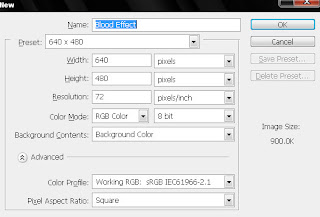
Step 02:Create Text Anyway Background Color Black,Text Color White
Step03:Menu Bar Images Click-Rotate Canvas-90 CW
Step 04:Filter-Stylize-Wind....-Ok-Ok-Ctrl+F Draw-Ctrl+F Draw.
Step 05:Menu Bar Images Click-Rotate Canvas-90 CCW.
Step 06:Filer-Distort-Ripple-Amount 103-Ok .
Step 07:Foreground Color =880505
Background Color=f56707
Step 08:Filter-Sketch-Stamp-Ok
Md:Mostafa Kamal
Mob:+8801721-462216
Read more...




























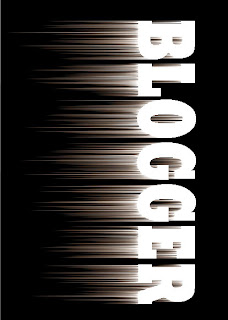





 Facebook Friends,Likes,Fan's,Twitter Followers,Services.
Facebook Friends,Likes,Fan's,Twitter Followers,Services.